With these instructions, you can easily install your stromleser.one yourself in just a few minutes.
1. Check the scope of delivery
The stromleser.one comes with everything you need for installation.
Before you start, please check that all parts are present:
- 1x stromleser.one, to which a metal disc is already attached (for better grip on the digital electricity meter)

- 1x power plug with USB-C port
- 1x 3M adhesive pad
- 1x detailed instructions with important information on assembly and use

2. Attach stromleser.one to the meter
In most cases, installation on the meter is quite straightforward.
- Make sure the current reader icon on the TTL reading head is pointing straight forward—as if it were smiling at you. Only in this position can the meter be read correctly.
- You can often attach the stromleser.one to your digital electricity meter just as it comes out of the box.




- Once the reading head is correctly positioned, all you have to do is connect the stromleser.one to power and the installation is complete.


3. No power outlet nearby?
- If there is no power outlet near your electricity meter, we recommend using the energy reader socket.
This can be installed directly on the DIN rail by a qualified electrician and reliably supplies your stromleser.one with power. - You can find the energieleser DIN rail socket in our online shop.

4. Weak magnet on the meter?
- If your digital counter has a weak magnet, you can use the included metal disc:
- Glue it onto the optical interface, making sure that the light source is not obscured.

-
If the cable is a nuisance due to the plastic extension on the meter, you can easily attach the WLAN module separately using the included 3M adhesive pad thanks to the two-component design of the stromleser.one.

For example, on the side of the meter: 
5. Download the app
- Take your smartphone and download the app
Download “stromleser – Energy in Focus” from the Apple App Store or Google Play Store .

6. Registration in the app
- Open the app and register:
- Either with your Google or Apple account
- Or traditionally via email and a self-chosen password

- After you click Next, you will need to verify your email address.
A confirmation code will be sent to you.

- Enter the code in the app and tap Next again.
7. Connect stromleser.one with the app
- In the app, first tap the stromleser tile, then tap stromleser.one.

- Activate Bluetooth on your smartphone and hold it near your stromleser.one.

- Wait a moment until the device appears in the app.
- Once your stromleser.one appears, select it from the list to establish the connection.

- If the LED on the stromleser.one flashes blue quickly, the Wi-Fi setup is currently being prepared.
8. Connect Wi-Fi
- Now select your Wi-Fi network and enter your Wi-Fi password.
- Wait until your stromleser.one has been fully initialized.

9. Complete the installation
- Tap Select Counter.

- As soon as the stromleser.one flashes green, confirm with Yes.
- If the stromleser.one is not yet flashing green, wait a moment and then confirm with Yes.
 10. Reset
10. Reset
- If the stromleser.one flashes red, an error occurred during installation:
-
- You can easily reset it with a paper clip.
- Press the red LED for about 7 seconds until it flashes blue.
- You can then restart the installation process.

11. Select counter
- Now enter the name of your meter and select it from the list of supported devices.

12. Call up overview
- Your stromleser.one has now been successfully installed.
- If you select it, you will be taken to the overview page – there you can see all the recorded data and graphics at a glance.

We hope you enjoy saving energy and have a successful start with your stromleser.one !
Tip: Would you rather watch the installation video? No problem! In our instructional video, we show you step by step how to easily install your stromleser.one.
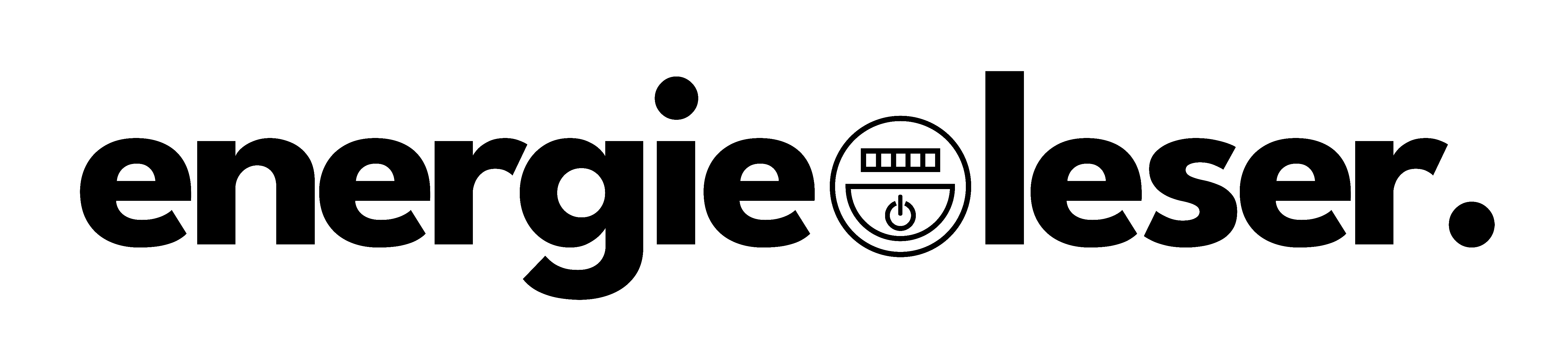



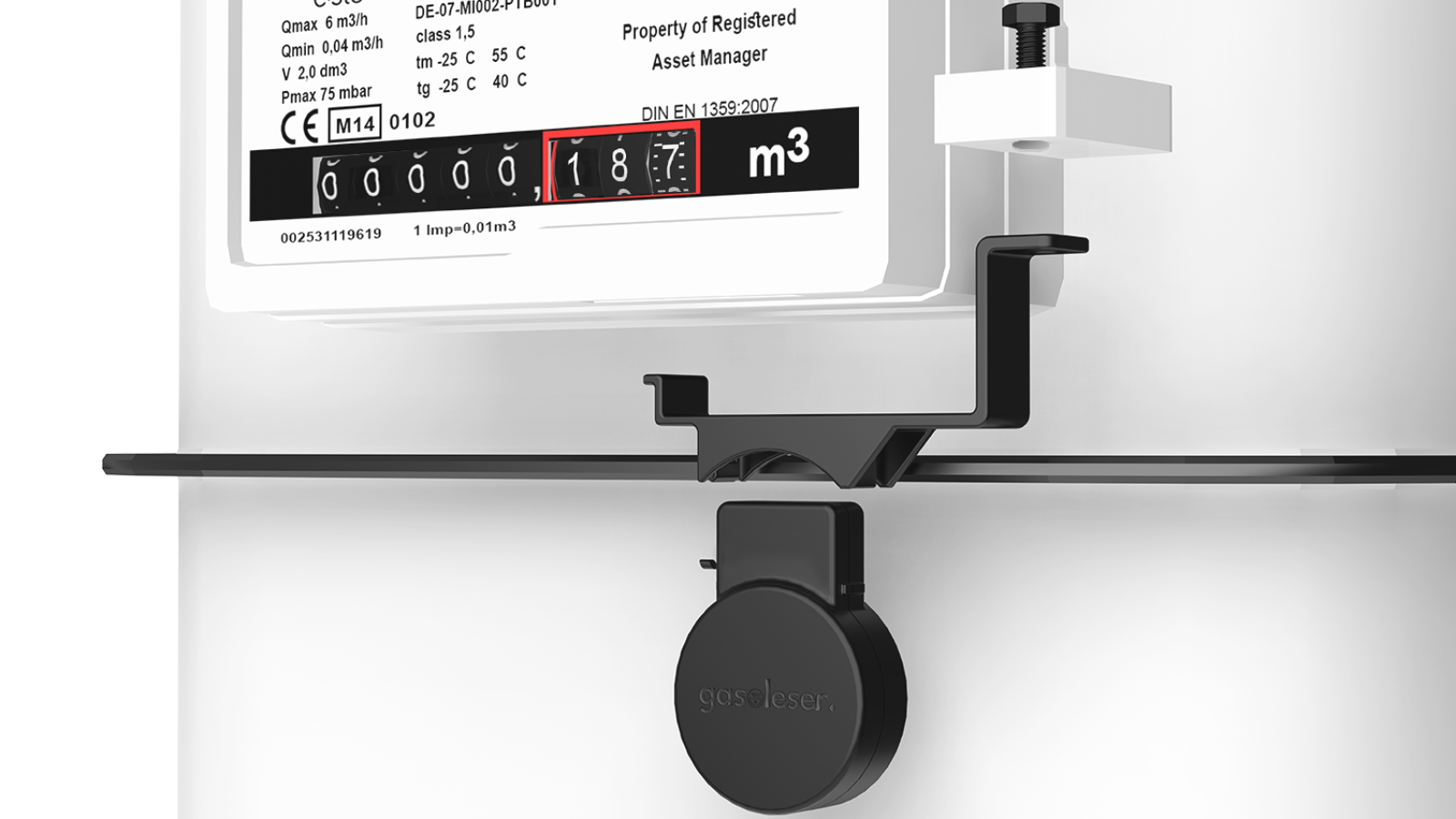
Leave a comment
This site is protected by hCaptcha and the hCaptcha Privacy Policy and Terms of Service apply.