With these instructions, you can easily install your gas reader yourself – in just a few minutes.
1. Check the scope of delivery
Everything you need for installation is included in the delivery:
- 1x gas reader
- 1x power plug with USB port
- 1x adapter for attachment to the gas meter
- 1x screw for fixing
- 1x detailed instructions with all information on assembly and use

2. Installation on the gas meter
- For all BK meters, the adapter can be hooked onto the bottom right edge of the consumption display.

- Then fix the adapter with the supplied screw to ensure a secure hold.

- Then you snap the gas reader into the holder – it will then automatically sit in the correct position to reliably read your meter.

- Finally, connect the gas reader to the power supply – this completes the installation.


3. Download the app
- Grab your smartphone and download the app “stromleser – Energy in View” from the Apple App Store or the Google Play Store .

4. Registration in the app
- Open the app and log in:
- Either directly with your Apple or Google account
- Or traditionally via email and a self-chosen password


- You will now receive a confirmation code via email.
- Enter the code in the app and tap Next to continue.

5. Connect the gas reader to the app
- Tap the gas reader tile.

- Activate Bluetooth on your smartphone and hold it near the device.
- Wait until the gas reader appears in the app.
- Tap it to establish the connection.

- The LED on the device starts to flash green slowly – the Wi-Fi setup is being prepared.
6. Connect Wi-Fi
- Select your Wi-Fi network and enter your Wi-Fi password.


- Wait until your gas reader has been fully initialized.

7. Complete setup
- Tap “Setup” on the main screen.

- Wait until the device flashes blue and confirm with “Yes”.


8. Reset
-
If the LED flashes red, you can reset the gas reader at any time:
- Hold a paper clip in the small hole on the bottom of the gas reader until the light flashes blue.
- You can then restart the setup.

9. Configure gas reader
- Now you can configure your gas reader.
- You can find all the necessary values on your last gas bill.
- If you don't have these at hand, you can simply click "Done" - the app will then use default values.

10. Enter counter reading & pulse value
- Enter your current meter reading.

-
Select one of the three displayed pulse values.
- You can find this in small print directly below the meter reading on the housing of your gas meter.
- If the counter continues to spin during setup, you can always adjust the value later.

11. View consumption data
-
You will then be taken to the overview of your gas reader:
- Current meter reading
- Gas consumption in m³ and kW
- Consumption history as a graphic
- Important: The live history is only displayed while the app is open.

12. Adjust data subsequently
- Your gas reader is now fully set up.
- If you later want to change data such as the device name, meter reading, costs or calorific value, you can easily do so using the gear icon at the top of the app.

We wish you lots of fun saving energy and a successful start with your gas reader !
Tip: Would you rather watch the installation video? No problem! In our instructional video, we show you step by step how to easily install your gas reader.
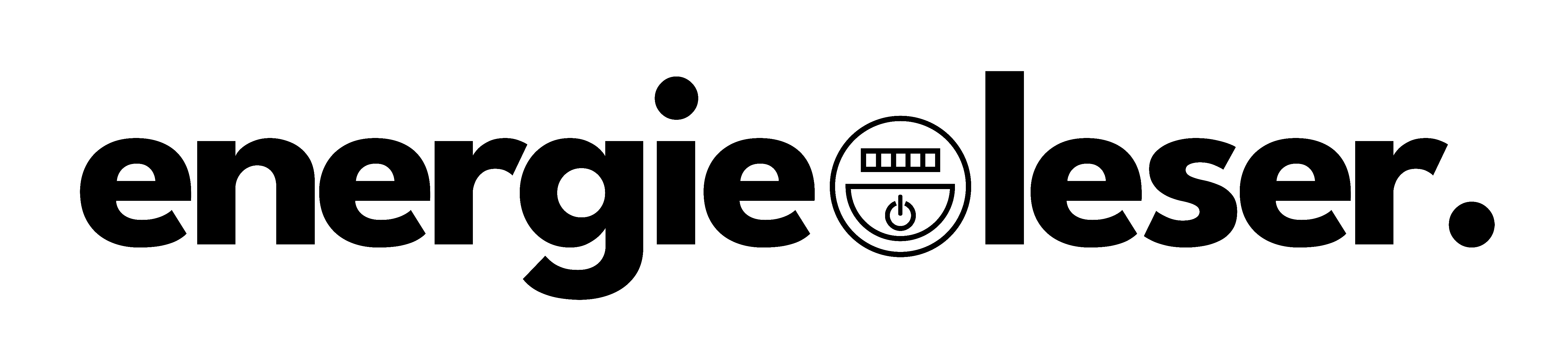

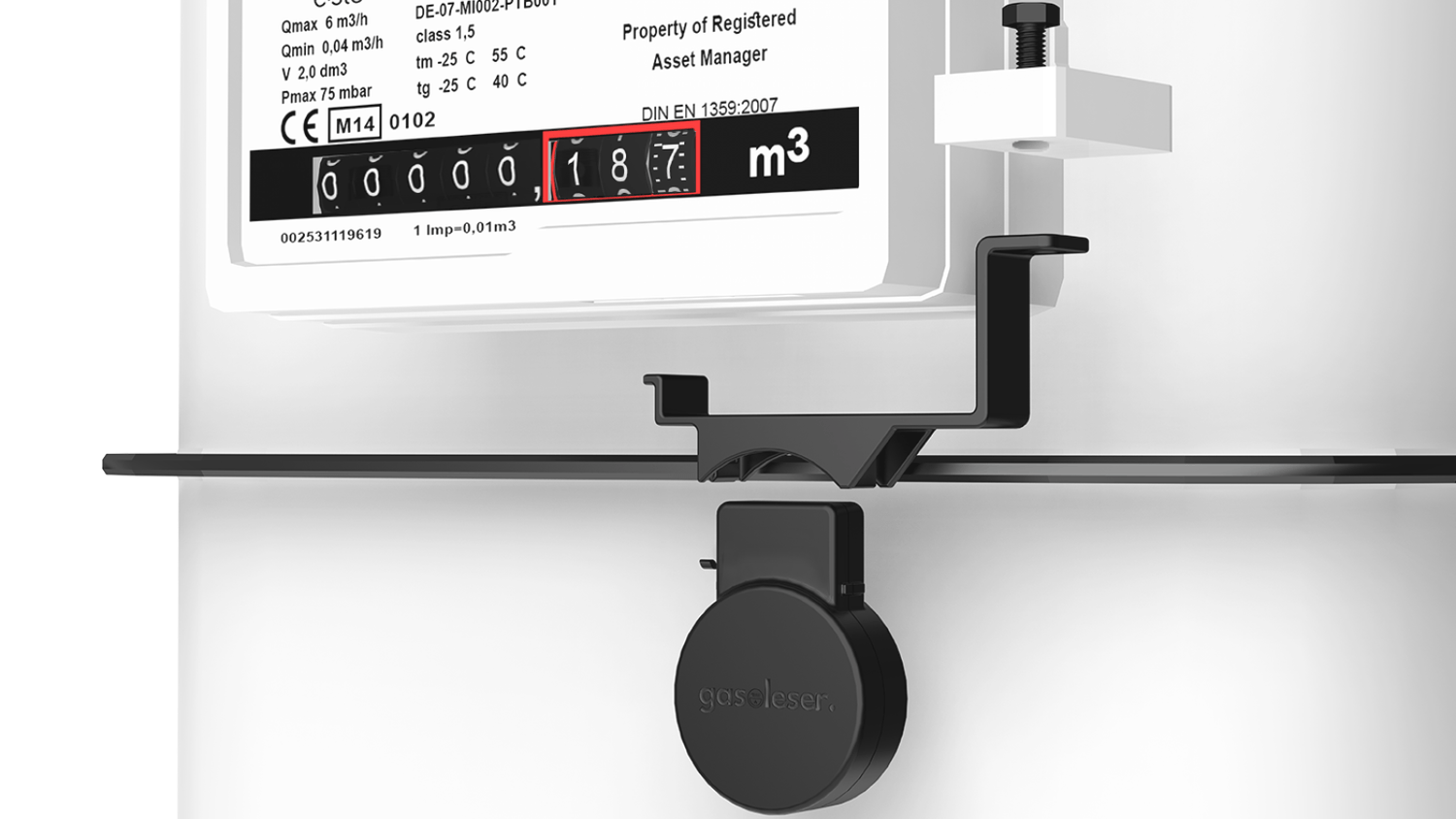

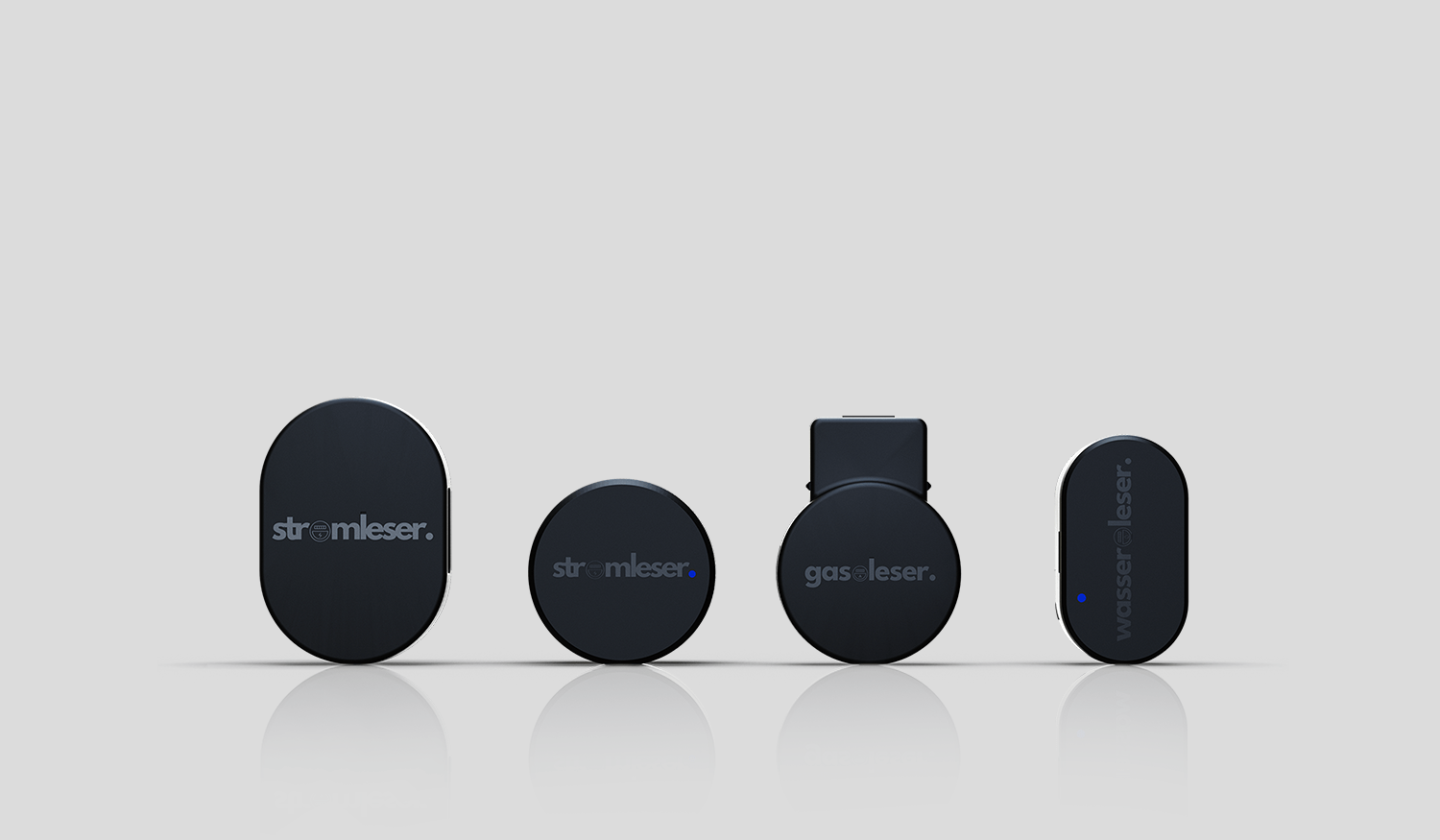
Leave a comment
This site is protected by hCaptcha and the hCaptcha Privacy Policy and Terms of Service apply.