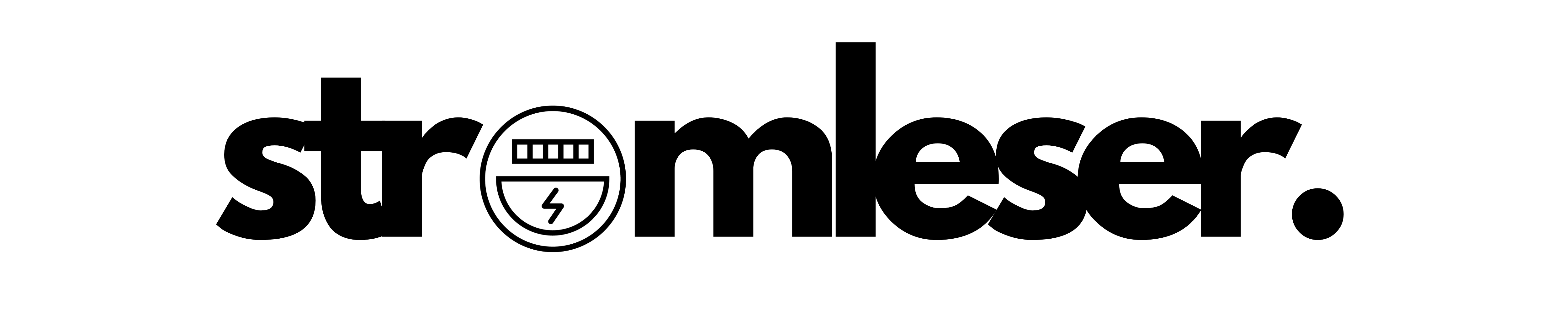Frequently Asked Questions
In our FAQ section you will find everything you need to install and use the electricity reader device. Discover detailed instructions and helpful tips to effectively improve your energy management and accurately monitor your electricity consumption.
How do I set up an additional Stromleser TTL with the Stromleser WiFi?
Please see the installation instructions here .
Reset power reader: Steps for reinstallation in a new WLAN
To reset the device, unplug and re-plug the micro USB cable from either the power reader or the connected device seven times.
Instructions for re-flashing the power reader: Steps if Tasmota cannot be found in the WLAN settings and you want to reset the WLAN settings
Here is a step-by-step guide on how to factory reset your power reader. This process is especially useful if you want to connect the device to a new Wi-Fi network. You can find a detailed video guide here .
Step 1: Open Tasmota Web Installer
- Open a browser and navigate to the Tasmota Web Installer .
Step 2: Select “Upload Factory Bin”
- Click on the “Upload Factory Bin” button. You can find the required .bin file here .
Step 3: Upload file
- Upload the downloaded .bin file to the Web Installer.
Step 4: Connect the power reader
- Connect the power reader to your laptop using a micro USB cable. Click on “Connect”. The power reader should be recognizable as a USB COM port.
Step 5: Install factory settings
- Select “Install Tasmota Factory Bin”, check “Erase Device” and click “Next”, then “Install”.
Step 6: Wait for installation
- Wait until the installation process is completely finished. Be careful not to unplug the power reader or otherwise interrupt the installation during this time.
After completing these steps, your power reader will be reset to factory settings. Disconnect it from the laptop and begin the reinstallation.
Tasmota displays a zero for the values – the reading head is not transmitting any data.
In most cases, when Tasmota shows zero values and the read head does not transmit data, this can be due to some common problems:
- Incorrect script: Check that the script you are using is correct and suitable for your specific smart meter model.
- Incorrect alignment of the current reader: Make sure that the current reader is correctly aligned to ensure optimal signal transmission.
Check the script and try the process again to make sure all settings are correct and the read head is working as expected.
I have plugged my Tasmota device into power for the first time and connected to the TASMOTA WiFi. What IP address do I need to go to in order to access it?
Once you are connected to the TASMOTA WiFi, open a browser and enter the IP address 192.168.4.1 . This will take you to the configuration menu of your device.
If the page does not open:
- Check whether your device is actually connected to the TASMOTA WiFi.
- Make sure you have entered the IP address correctly.
If it still doesn't work, please contact us so we can help you!
My electricity reader doesn't fit on the meter, what can I do?
If the electricity reader does not fit due to cables or a raised meter:
- Rotate the device 30 degrees to the right (from the ground) while looking at the Power Reader logo.
- Make sure to correctly align the right openings of the electricity reader with the interface of the electricity meter to ensure data transmission.
The power reader does not display all values, what could be the problem?
- Some electricity meters do not send all values, such as the current power. Check the meter settings.
- Some values may be blocked by the meter using a PIN. You must request this PIN from your electricity provider.
- In the counter menu, activate advanced mode (if available).
My electricity meter shows incorrect or changing meter numbers. What should I do?
- This is a known issue with Tasmota devices. A firmware update usually fixes this. Please update and test again.
How do I integrate my smart meter with Tasmota into Home Assistant?
Here is a detailed article that will help you with this: How to integrate a smart meter with Tasmota in Home Assistant . This guide will walk you through the whole process step by step and make the setup easier for you. Good luck!
How do I change the time interval of the power reader transmission?
To change the transmission time interval of your electricity meter, there are two methods you can try. Both methods have been tested on the MT631 electricity meter:
1. Immediate transmission of any performance change:
If you want an immediate transmission at every power change, you can adjust the setting as follows:
- Change from: 1,77070100100700ff@1,actual power,W,Power, 0
- to: 1,77070100100700ff@1,actual power,W,Power, 18
The three decimal places plus 16 ensure that the data is transmitted immediately as soon as the performance changes – sometimes several times per minute.
2. Setting the interval using console commands:
Alternatively, you can set the transfer interval manually using console commands:
- Enter the following commands in the console:
savedata 1
TelePeriod 30 # Adjustable in seconds, from 10 to 3600, default value = 300
savedata 0
With these commands you can adjust the transfer interval according to your needs.
These options give you the flexibility to configure your electricity reader's data transmission according to your preferences.
Wie aktualisiere ich die Tasmota Firmware meines Stromlesers?
Ganz einfach! Folge unserer Schritt-für-Schritt-Anleitung, und dein Stromleser ist im Handumdrehen auf dem neuesten Stand. 👉 Hier geht’s zur Anleitung